An individual performance plan helps to agree and set the expectations of each staff member including their objectives and personal development needs for the year ahead. It ensures that every member of staff is working towards the success of our annual and strategic plans.
Click here to read more about a Performance Plan.
Start of the Year
Download a blank Performance Plan Template using the link below. You will fill it in after your objective setting meeting ready for the start of a new performance year.
Download Performance Plan Template
You will need to save your Performance Plan to OneDrive and share it with your Line Manager / Reviewer.
Scroll down for instructions.
Throughout the Year
Before your Interim Reviews / 1:1s you should update your Performance Plan with your progress since your last meeting.
End of the Year
Before your End of Year Review, you should complete the final sections of your Performance Plan to reflect your performance against your objectives, competencies and learning & development goals. You will also summarise how the year went. Following your End of Year Review your Manager / Reviewer will also summarise the year based on your discussions and assign a rating for your overall performance through the year.
How to Use OneDrive to Share my Performance Plan
Save & Share Your Performance Plan on OneDrive
1. Download the template and open the document in Word.
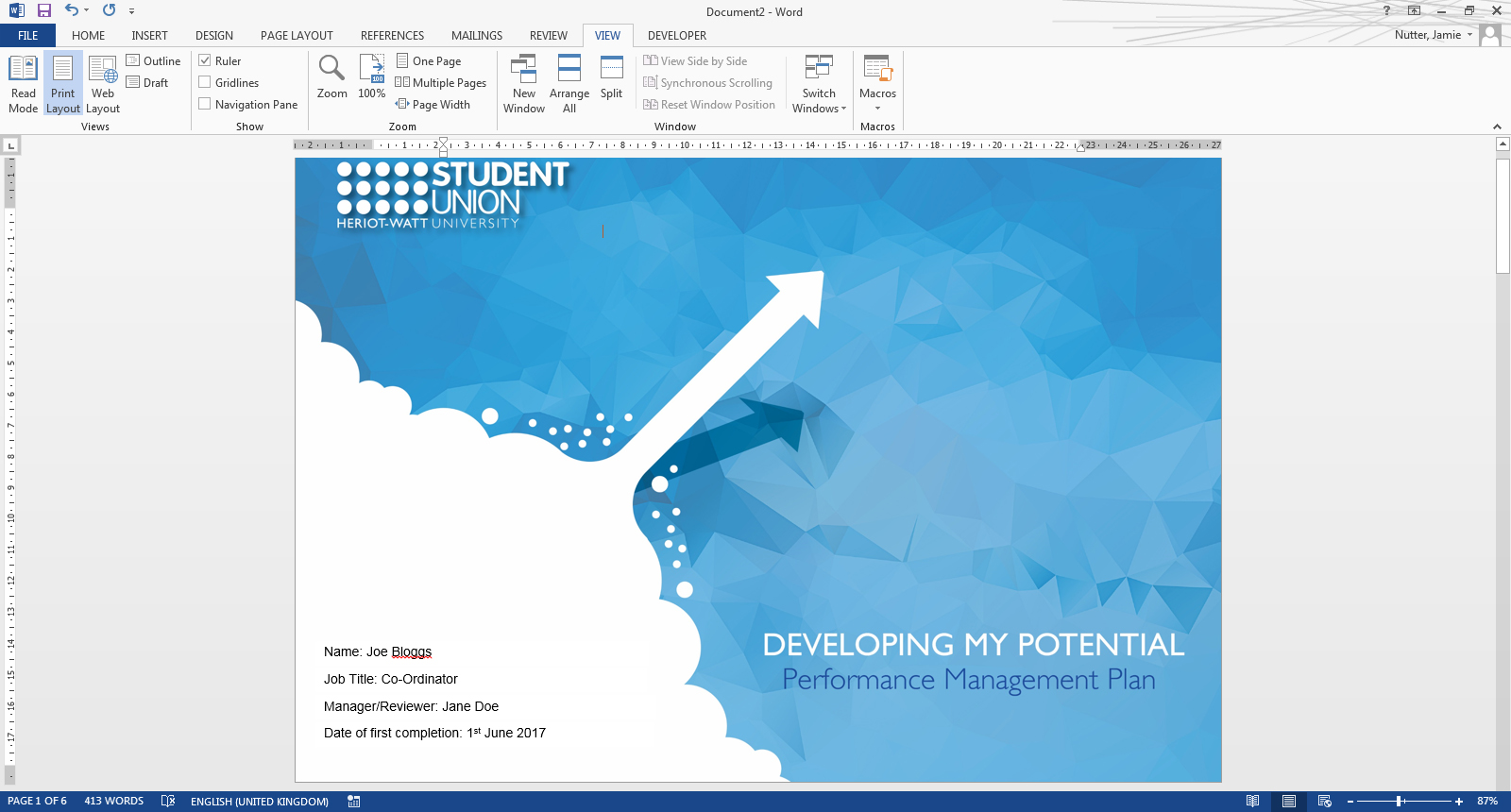
2. Click File > Save As > OneDrive - Heriot-Watt University.
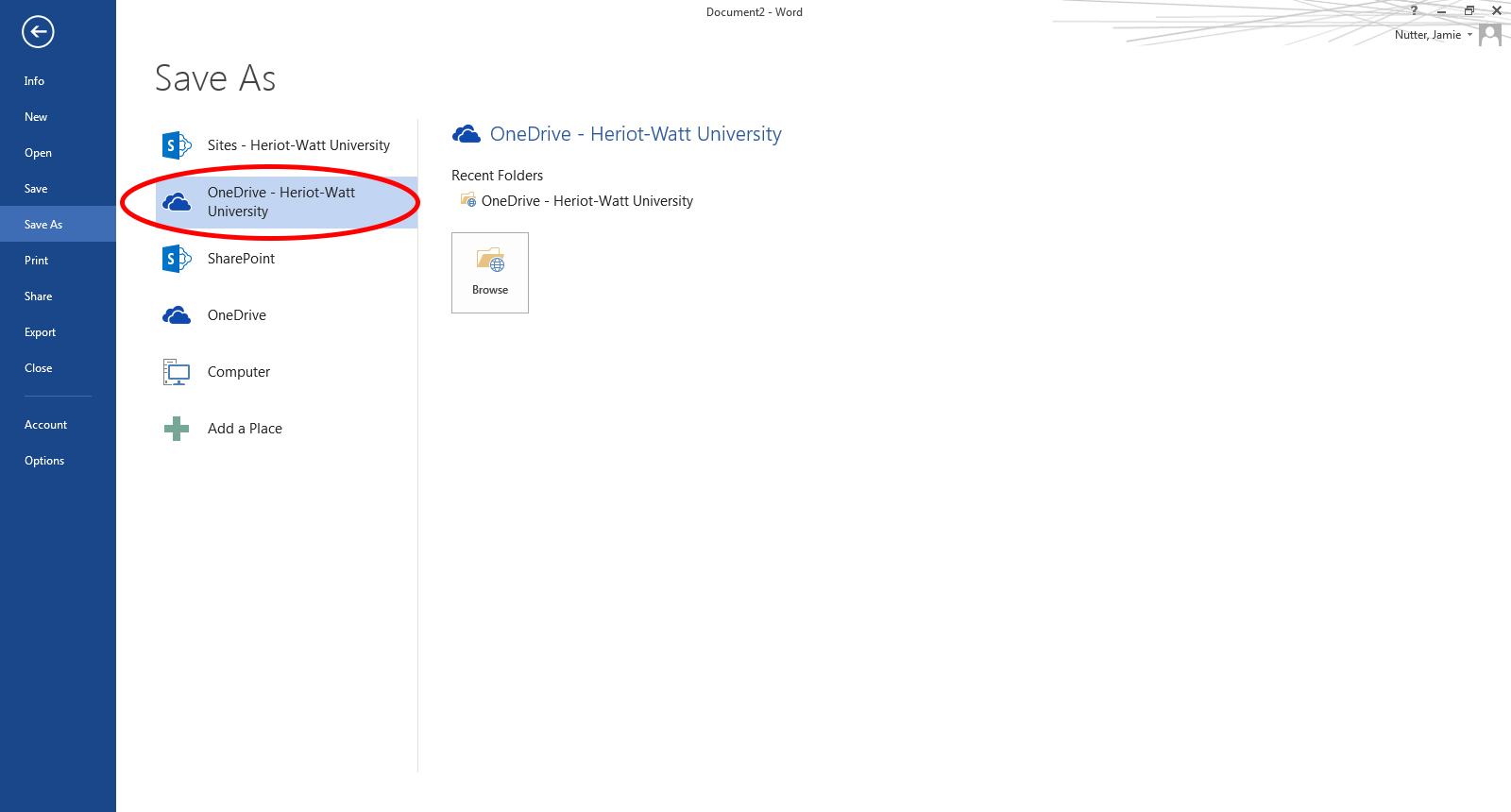
3. Click 'Browse' and then name your plan (e.g. "Joe Bloggs Performance Plan 2017") and click save.
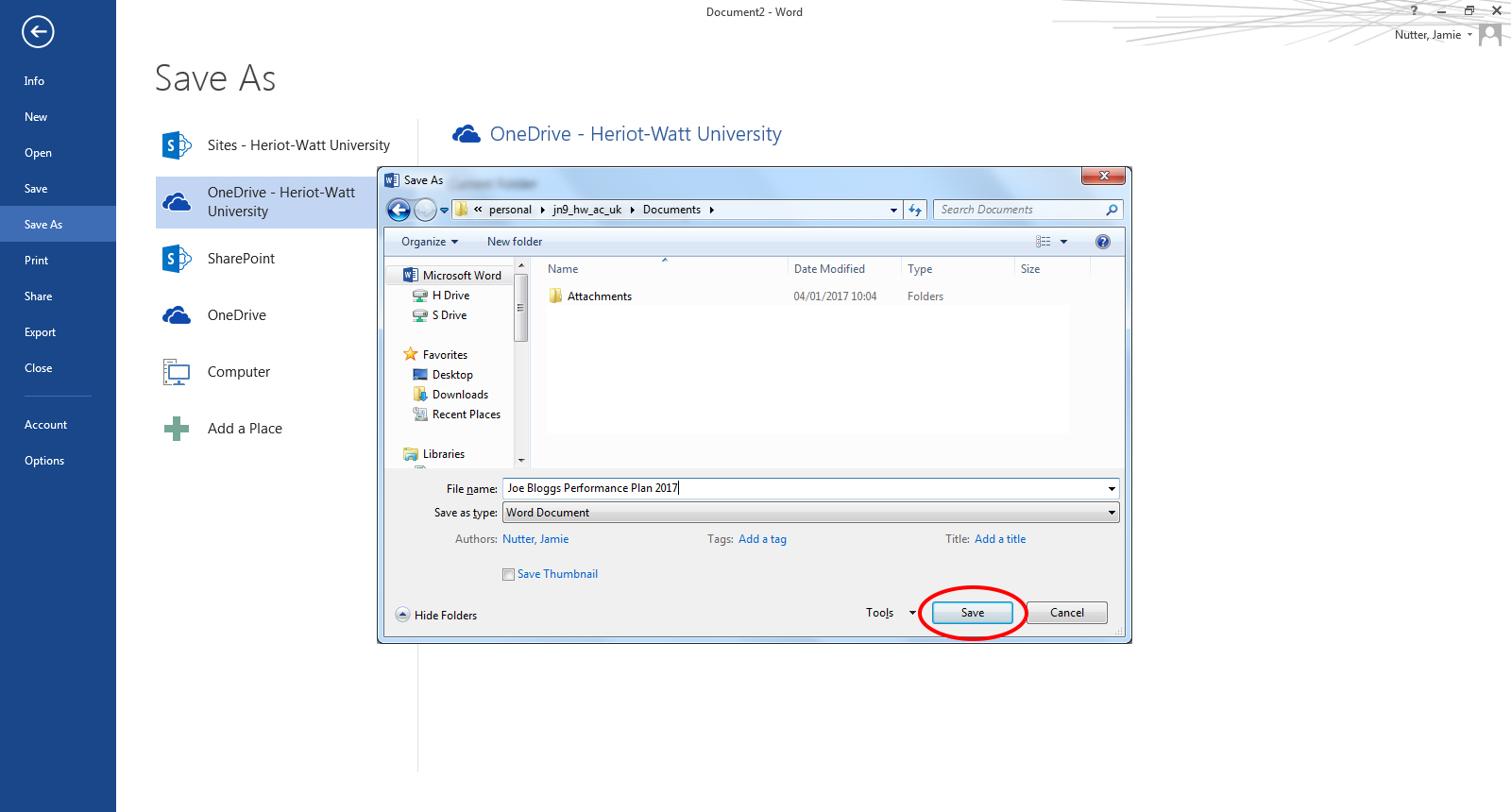
Now, any time you make changes and press save, your Performance Plan will automatically be saved in "The Cloud" (don't worry at the moment only you can see it!).
Next, you need to share your plan with your Line Manager / Reviewer so they can view and edit your plan throughout the year.
1. Click File > Share > Invite People.
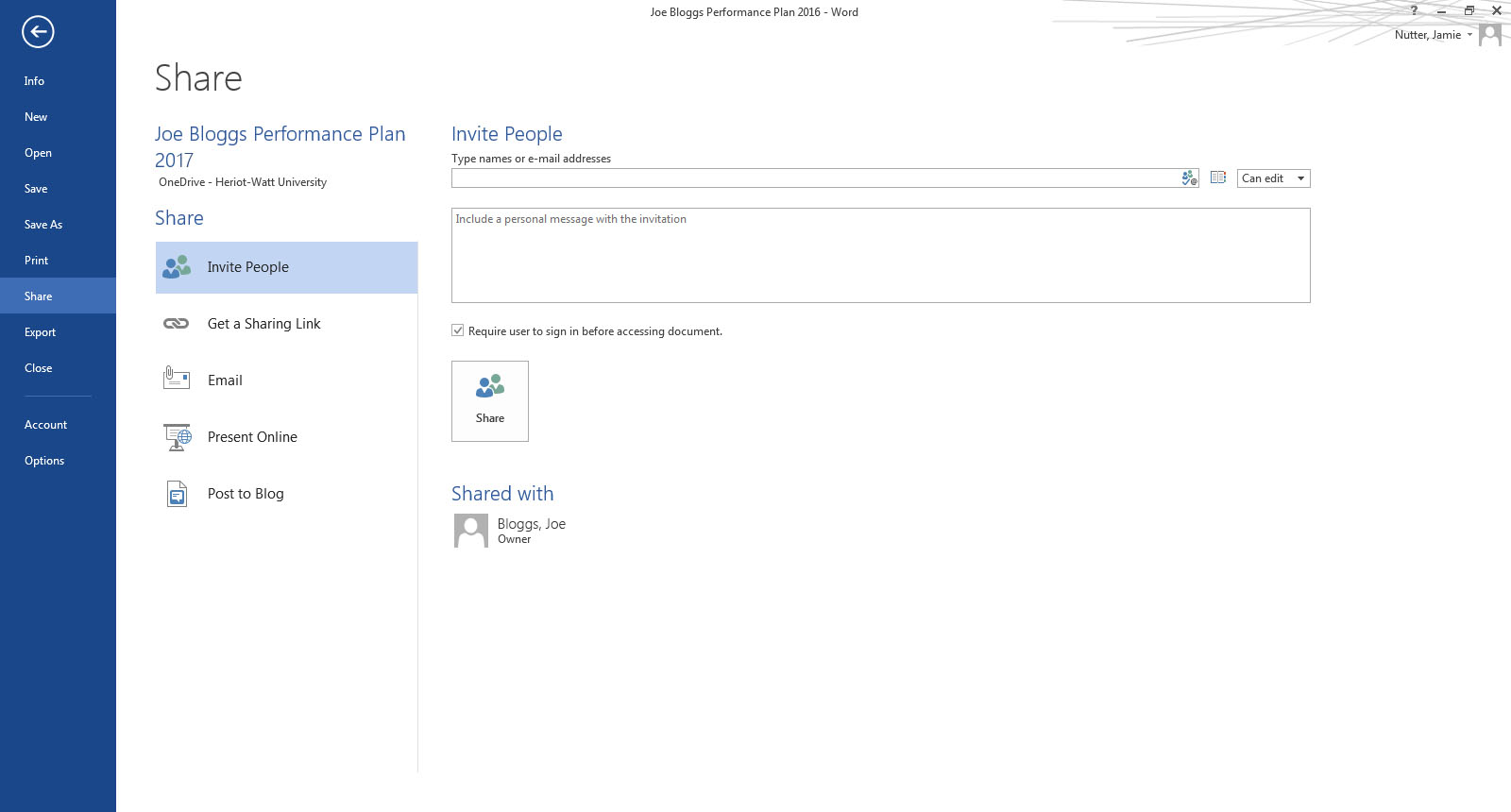
2. Enter the email address of your Line Manager / Reviewer.
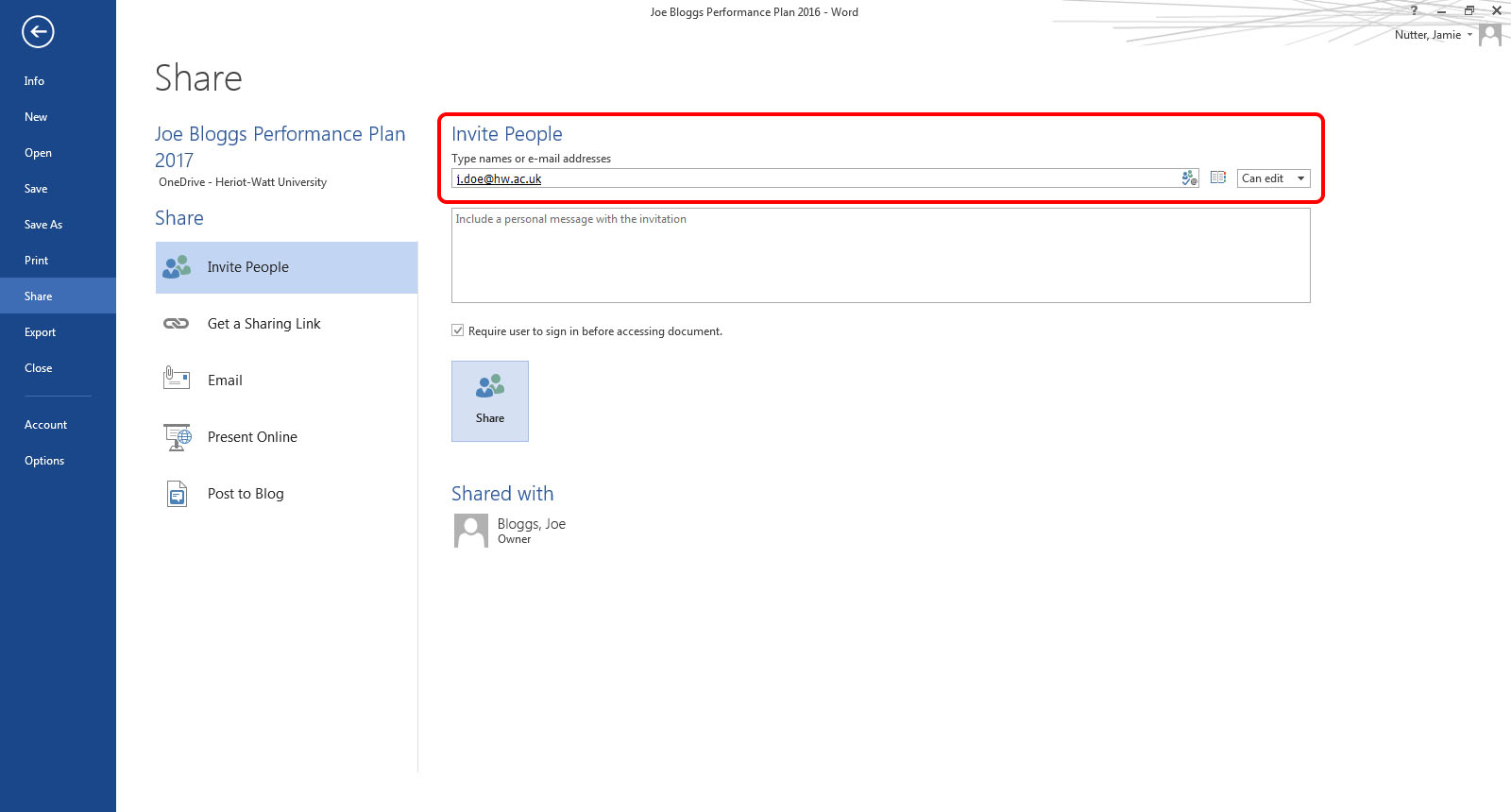
3. Make sure the dropdown box says "Can Edit".
4. Click 'Share'.
Your Performance Plan is now shared with your Line Manager / Reviewer and they can view and edit the plan as well.
Open Your Performance Plan on OneDrive
1. Open Microsoft Word.
2. Click File > Open > OneDrive - Heriot-Watt University.
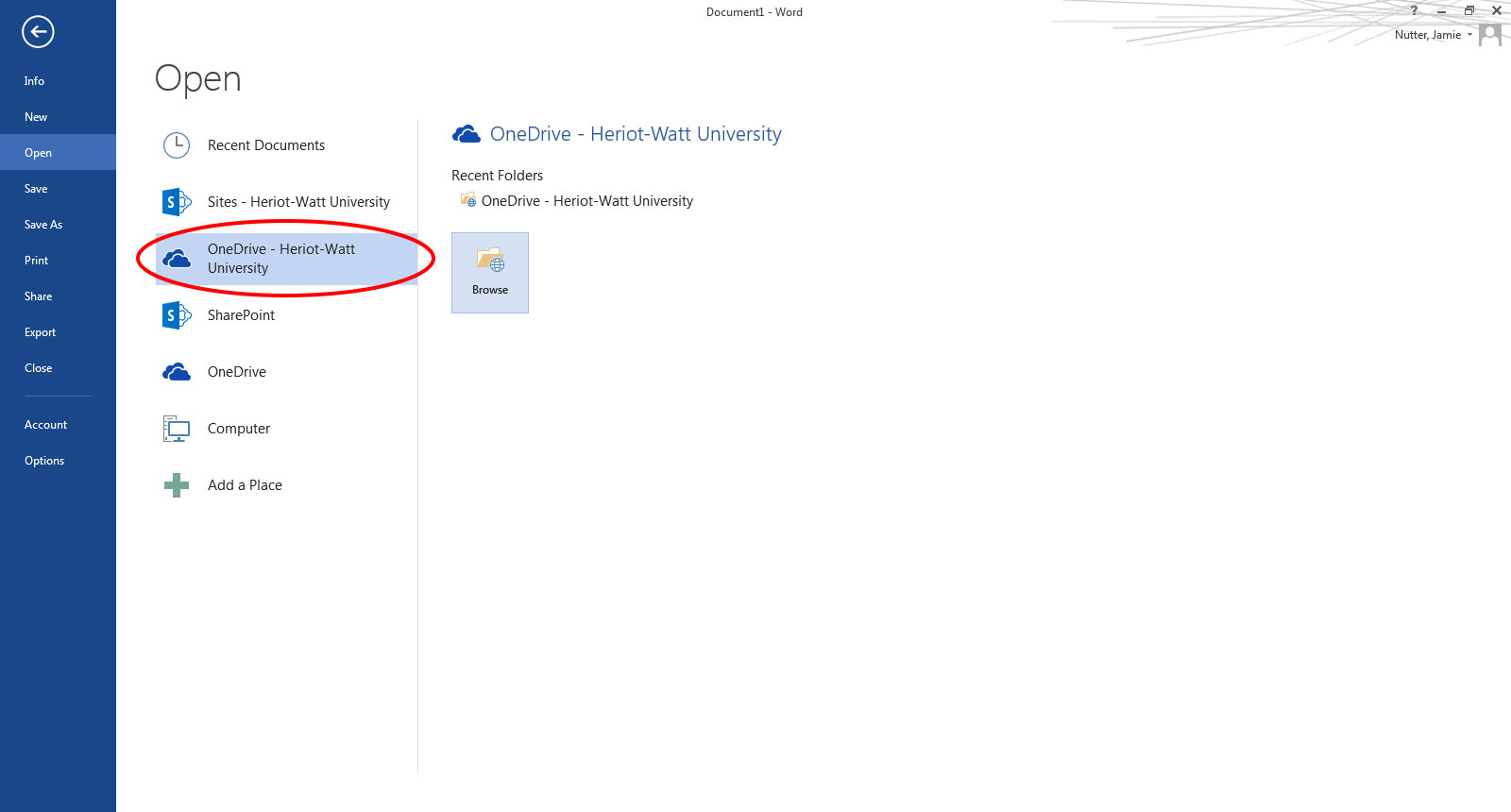
3. Click 'Browse' and select your Performance Plan.
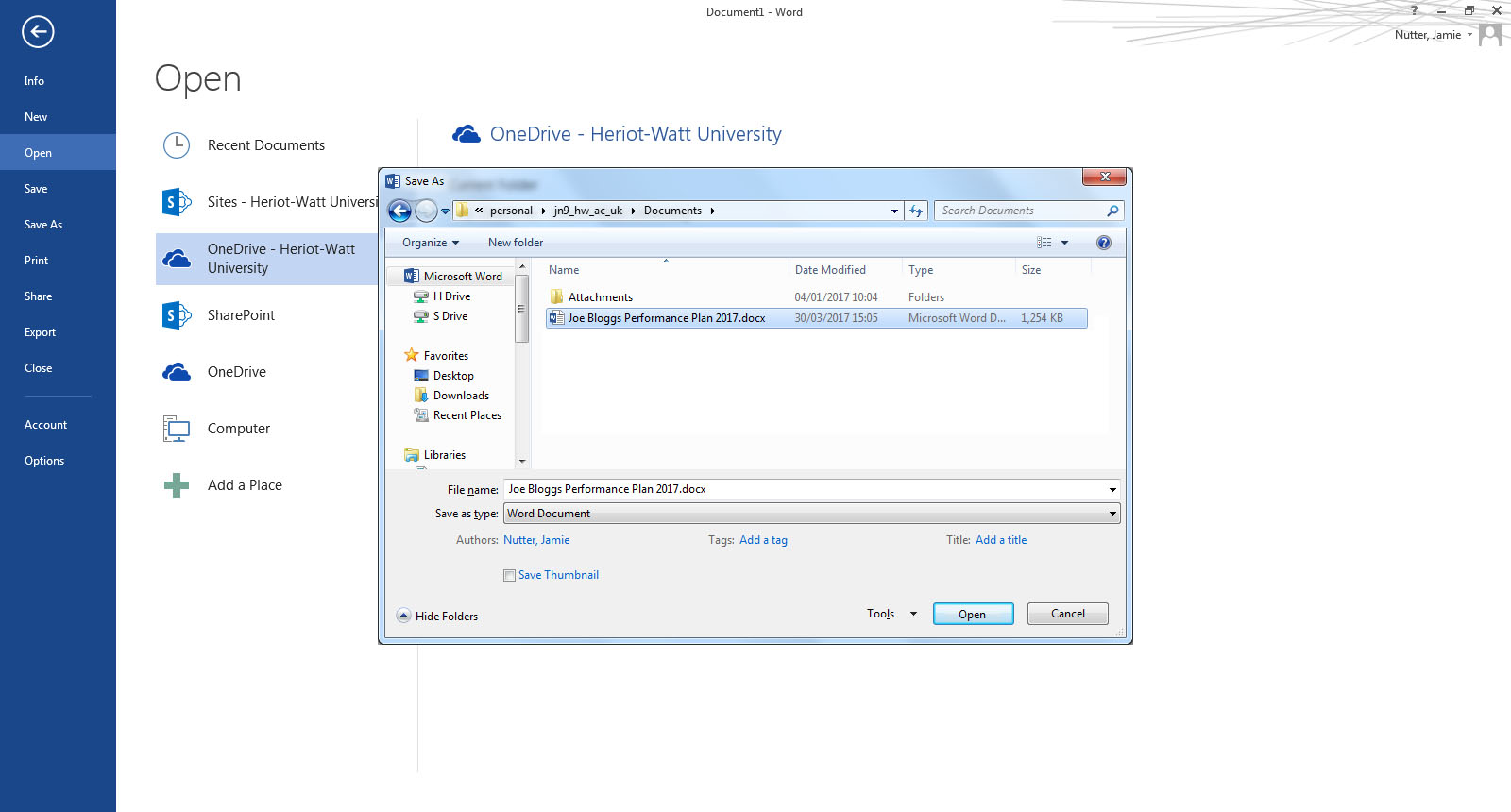
4. Click 'Open'.