Using the toolbar
The toolbar appears in a variety of places around the website, such as in the description field when you're adding an event or when you're editing your profile, here's a quick guide on how to use it.
- The toolbar is a really useful tool which lets you change and edit the text displayed, as well as allowing you to embed links and add images and more to your descriptions or profiles. This is what the toolbar looks like:

Adding Links
- One of the most useful parts of the toolbar is the abiltiy to add hyperlinks into text, you do this by highlighting the text you want the link to be associated with and then clicking the link button:

- Then a box will pop up, here you can select what type of link you'd like to add (you can change between a normal URL and an email address by selecting the dropdown), and paste the link in the box, making sure you click ok to complete, the link will then appear blue in the editor so you know it's a hyperlink.
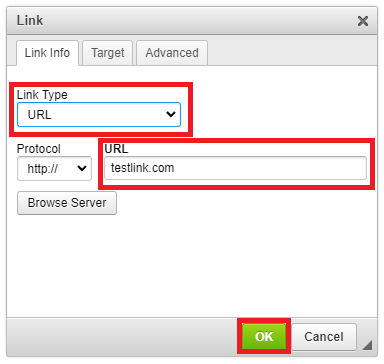
Adding an image
- You can also add an image to the page by selecting the image icon

- Once you've done this a popup will appear, you can add a link to an image already on the internet, but we recommend you select "Browse server" as this will store the image on our website.
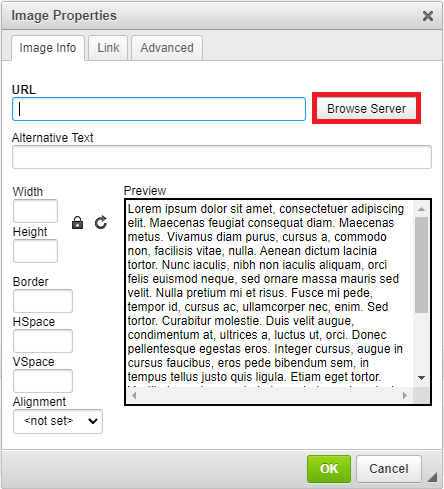
- After selecting browse server another window will pop up, this will show all the previous images you've uploaded, but if you want to add a new one, select "Choose file". This will allow you to select the image from your computer, once you've selected the correct image, click upload.
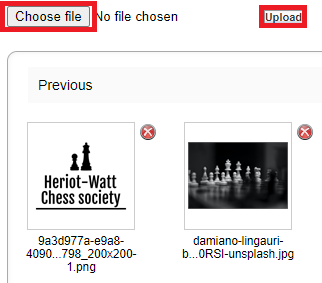
- After uploading your image you'll be taken back to the preview screen where you need to make sure you select OK to add the image.
Other things you can do
You can also change the style of your text, embed a youtube video, as well as much more with the toolbar:

The text editing tools

Change the format of selected text, such as using titles or our branded pink/blue text.